Latest news, events, and updates on all things app related, plus useful advice on app advisory - so you know you are ahead of the game.
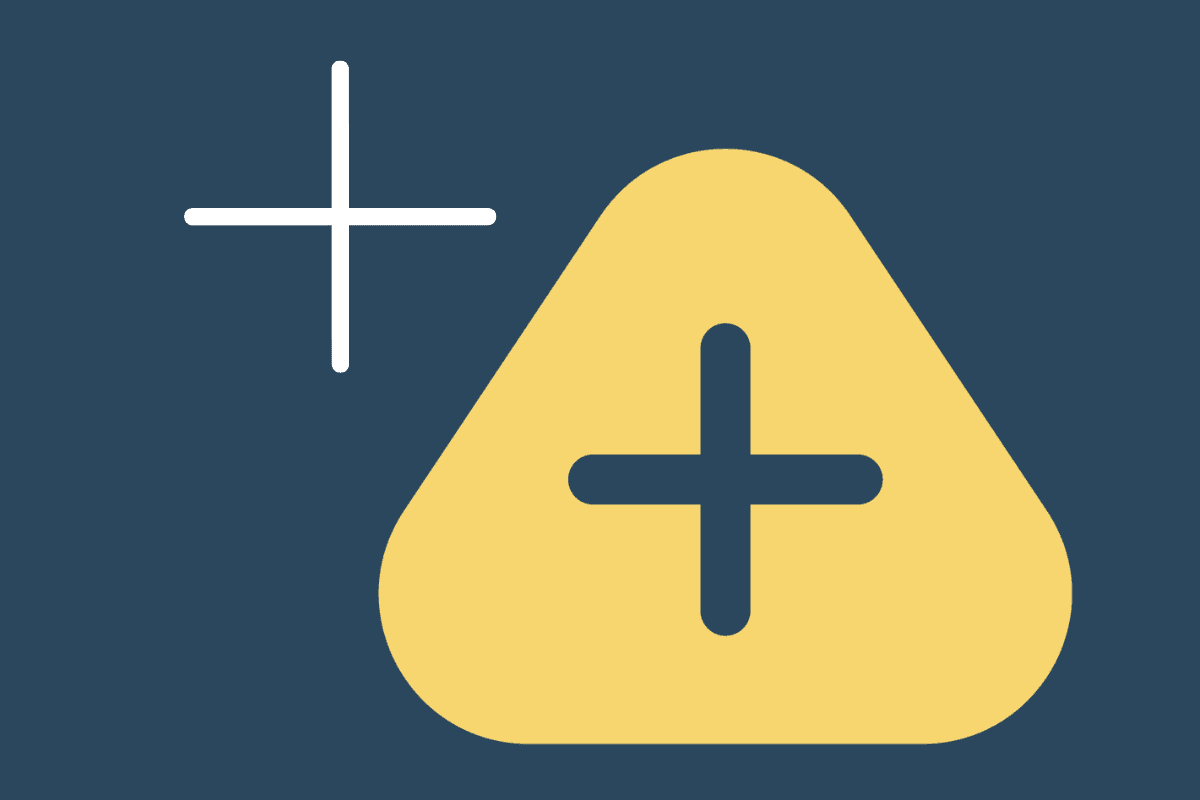
Xero Tracking Categories have come a long way since they were first introduced many years ago. Back then, they seemed a little insipid compared to MYOB jobs or QuickBooks classes. Today this is a different story. Xero departmental reporting is now powerful and agile in tracking business performance.
Traditional management reporting was based on statutory style reports. Essentially, these are based of variations of Profit and Loss Reports and Balance Sheet Statements. These reports are structured by the underlying chart of accounts. Hence, you will find most show the report as a list of accounts.
Overall, it is fair to say that Xero has more advanced business customers today. Not surprisingly, some of these businesses require complex management reporting. Most owners and managers like management reports to reflect performance. For example:
Tracking of activities within departments
Divisional reporting within the company
Departmental reporting across multiple entities within the group
Whilst some finance officers handle these intricacies in a spreadsheet, you can add a tracking category to manage these. As a result, you can isolate activities, departments, and divisions in your accounting system. Once you code your transactions with the Xero tracking categories, you can then combine these into Xero departmental reporting showing these in their relevant groups.
There are few use cases that really suit Xero tracking reports. Here is a summary of how to use Xero tracking categories.
Use tracking codes to report on departments and cost centres. This keeps your chart of accounts manageable.
You can have 2 Xero tracking categories lists. For example, use one for departments, the other for regions.
Each of the 2 lists can have 100 tracking options.
You can assign xero tracking codes to transactions, bank transfers, fixed assets, budgets, payroll expenditure and even a contact.
You can read how to do the category set up in Xero here.
However, there are some limitations that affect both businesses and not-for-profits in particular. The reason is that charities often have external funding that they need to track. This is where the Xero tracking codes come into play. However, they are far from being perfect in some scenarios:
They are a flat list, so there are no headings. A grant may fund multiple activity streams which requires reporting on a detail but also at the summary level. Do you see where this is going?
While you can apply one option from each of your 2 lists to a transaction, you cannot report on the intersection of them.
Whilst there are a variety of tracking category reports in Xero for troubleshooting and compliance, they are limited.
This guide has a list of Xero Tracking Reports.
With the integration of tracking categories to Calxa, you will improve the range and flexibility of your reporting choices dramatically. In Calxa, we call cost centres Business Units. So, you will see some references to business units from hereon. But foremost, here are some ways of enhancing your Xero tracking categories:
Create a Hierarchy for Xero Tracking Reports: To create headers to the flat list of Xero tracking categories, you simply create a Business Unit Tree.
Consolidate Detail to the Summary Level: In addition, Business Unit Trees let you run summary or detailed reports. So, on one hand, you can run the report at that header level, or simply show the header and all the detail below.
Report on the Intersection: Calxa now also has Combinations to help you report on the intersection of 2 categories in Xero.
Consolidate Business Units across Companies: With Calxa handling group consolidation reports, you can simply use the Business Unit Trees to report on departments across multiple companies.
Report Layouts to Compare Departments and Activities: with over 150 Calxa report templates, many can be run at the business unit level. They cover side-by-side as well as row-by-row layouts. Do this for the P&L section as well as for the Balance Sheet items???
How are people using these reporting options? Here are some real-life examples on how Calxa customers are leveraging their Xero tracking reports.
Consider a business with a number of departments such as engineering, service, marketing, administration.
Each department uses projects to manage the different jobs they work on.
Some of them, especially in the service department, may only be active for a week or 2.
Others are major projects that run for a year or more.
The defining characteristic of these projects is that they each belong to just one department.
If you set up one Tracking Category list in Xero as Departments, the other as Projects, it’s easy to add the 2 options to every transaction. And in Xero, you can report on any one of them (or a single combination). In Calxa you would have previously budgeted for each project and then set the department budget to be the sum of its constituent projects. Then you could have reported on all or some of the departments, all or some of the projects or the whole organisation.
Business Unit Trees make the Department redundant now. Just work with the list of projects in Xero.
Simplify your budgeting by only having to budget at the project level. Now create a Business Unit Tree with a header for each department and all of its projects under it.
Make a copy of the tree and in one, for departmental reporting, set it to consolidate at each of the department headers. In the other, show consolidated and detail to include the projects.
Create a tree for each department when you want to report on them separately and you have full flexibility to report the way you need. See your department totals side by side for the company or compare actuals to budgets for one or more projects. That’s a great way of displaying your Xero departmental reports.
We were helping an international software company recently who wanted consolidated reporting for their departments across their 5 companies. All used different currencies. Not a problem in Calxa!
Create a Business Unit Tree for Marketing and add the marketing department from each of the 5 companies.
Now build a similar tree for the finance department, the development departments and the others
Use an Organisation Group to combine the 5 entities. When reporting, the Organisation Group will determine which companies are included and the Business Unit Tree will filter and combine the departments. Simple!
We have 13 Xero files and about 700 tracking categories in a complex hierarchy that we are able to manage this using Calxa – for an absolutely reasonable price that NFPs can afford.
Jay Mendoza – Girl Guides NSW ACT NT
Business Unit Combinations are the solution when you need to report on the intersection of 2 tracking category options. We had this discussion with a US-based charity recently who had their Xero tracking categories set up for donors and projects. Now, one donor could fund many projects and each project could be funded by more than one donor.
To add to the complexity, sometimes there was a need to report on an entire project. This was most useful for the manager of the project and other internal users. Donors wanted reports on each project they had funded, but only the portion they funded. They weren’t interested in what others had funded.
The solution was to set up Combinations for each project that each donor funded.
The Xero Tracking Categories were set up for donors and projects and one of each was applied to every transaction.
In Calxa, they entered budgets for each combination.
They then created one Business Unit Tree with headers for the Donors and the related combinations under that.
After that, they created another with Projects as the Headers and the related combinations under those to bring in the donor information.
The result was that they could easily report to donors on how they had spent their funds while project managers had a clear view of what they were responsible for. You can imagine, adding the reports to a report bundle made delivery simple every month. As a result, the charity improved the accountability of their managers internally as well as achieving their external responsibilities to their funders.
Using Calxa for your Xero Tracking Categories reporting gives you exactly the flexibility you need for your Xero Departmental Reports. Whether you want to report on just one tracking category option, a group of them within one company or many of them across a group of companies, Business Unit Trees will give you the structure you need.
After all, you can create as many trees as you need to group and organise your tracking categories. Different people in your organisation will have differing requirements. This means, you can give them the level of detail and analysis that they need. Whether you’re reporting just a standard Income Statement or comparing actuals to budgets for a date range, Business Unit Trees will give you the flexibility to get the job done.
If you have been thinking of using Xero Tracking Categories, talk to us. We would love to help you enhance your management reports. In the meantime, watch our webinar recording on Business Unit Reporting.
Latest news, events, and updates on all things app related, plus useful advice on app advisory - so you know you are ahead of the game.