Latest news, events, and updates on all things app related, plus useful advice on app advisory - so you know you are ahead of the game.
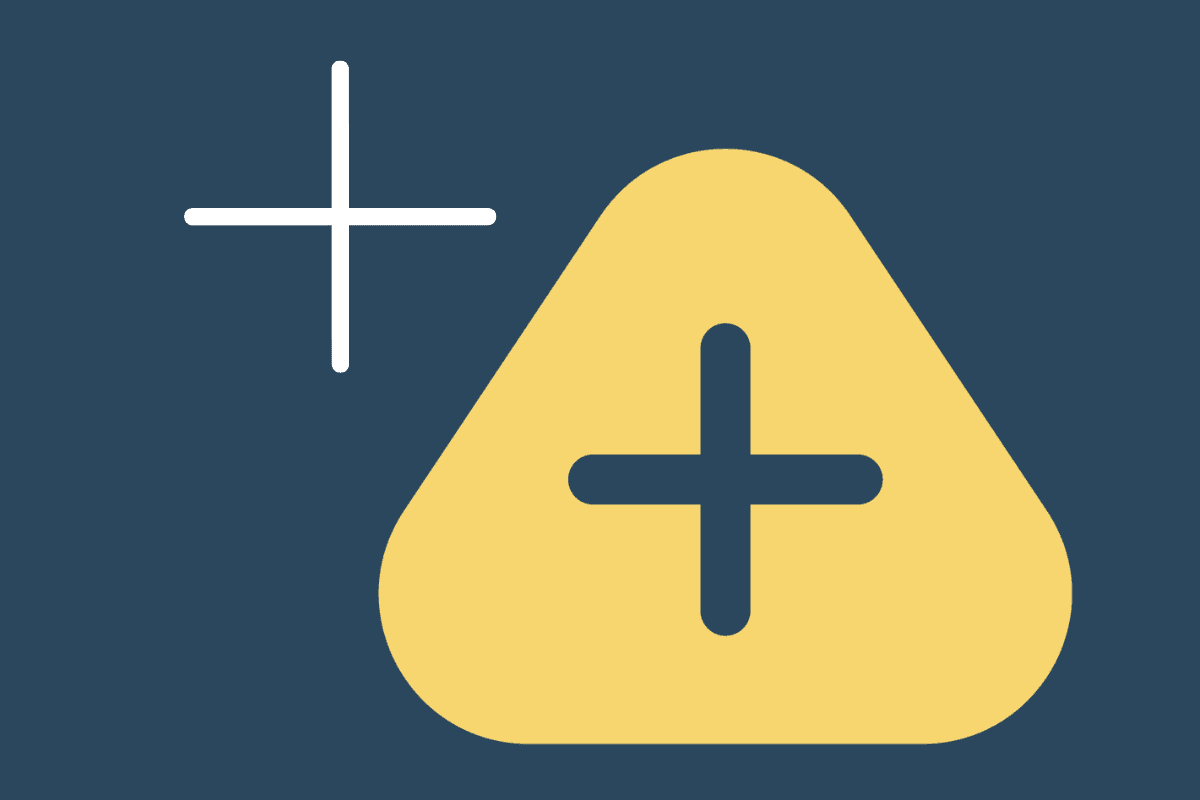
We’d love to hear your thoughts and comments, please leave them below the article.
The aim of this article is to help you to understand when and how you should use Automatic Publishing in Receipt Bank. By the end of the article you’ll come away with some practical action points to implement in your firm.
Auto-Publish will publish documents from specific suppliers or payment methods to your integrated accounting software automatically as soon as they’ve been submitted.
Note: this feature is only available on Business Plus, Premium, Streamline & Optimise products. Find out more about the different Receipt Bank products here.
The key to successful automatic publishing is making sure that you have the right settings in your account and for each supplier.
The way Receipt Bank applies rules for Automatic Publishing is as follows:
Payment method rules
Integration settings rules
Supplier rules
The only reason to turn on auto-publish for a payment method is if you are satisfied that the supplier rules are in place for anything that could be purchased using that method, meaning the card is effectively restricted to existing (possibly approved) suppliers. Given this may be unlikely, it is better no to have auto-publish ticked for payment methods, instead use supplier rules.
One deviation from that rule could be for cash. If you setup a specific user for cash and then linked that to the payment method default of cash, then if all cash receipts were uploaded by this user then you could turn on auto publish for the cash payment method. You’ll still need to make sure supplier rules are set if you do this. There is a risk of duplicates making there way through but these should be identified in a cash rec.
Another thing you do need to do here is make sure that the ‘Publish To’ field is populated for each payment method. This is important where for any one supplier you could have multiple ‘Publish To’ selections, for instance where some items are invoices on credit terms and others are receipts for items that have been paid for immediately.
Receipt Bank has the option to automatically publish all items.
If you are tracking the item against a project, tracking category, class, location, or customer, and these are not fixed for all suppliers (and set in the rules) then you should not turn on Automatically publish ALL items.
Generally turning this on is not recommended, as there is limited benefit above using supplier rules given the potentially negative impact of errors.
Whether or not you’ve turned on Auto-Publish All items, make sure that you turn on ‘Warn me when creating a new supplier’ so that you can check and set the rules before the items are published.
Note that feature is only available for Xero users and not QuickBooks Online.
It is still useful to set the exceptions as these apply even auto-publish ALL items is off. We’d recommend the following options are ticked:
Here are some guidelines to use when deciding if a supplier can be set to auto-publish:
If you are tracking the item against a project, tracking category, class, location, or customer, and any of these varies across receipts/invoices for that supplier then you should not use automatic publishing for that supplier. Assuming the above doesn’t apply, continue to the second rule.
If the category is different for the same supplier then you could either:
a) Do not automatically publish
b) Set the category to the most frequent and automatically publish, then review and amend in Xero (though this may take longer)
If the tax rate can be a mix, then use ‘Extracted Amount’ as the default rule for the supplier. This can fall down if the client puts in the incorrect documents – i.e. just the card receipt.
If the due date is sometimes different to the standard terms then if you have auto-publish on the incorrect due date will move into your accounting software. If this could happen but only occasionally it may be that you just need the client to let their supplier know to communicate any changes to the standard terms separately so that the dates can be manually updated.
If the ‘Publish to’ can be different for the same supplier, for instance where some items are invoices on credit terms, and others are receipts, then:
a) for Xero: Set to Purchases and Publish as anything other than Paid (where possible)
b) for QBO: Set to Bill and this setting will be overridden for receipts as long as the payment method is set.
Using Invoice Fetch
Making maximum use of invoice fetch is key to increasing your Automatic Publishing rate. In most cases the invoices that are being fetched from suppliers have already been paid, because they are subscriptions or direct debits. That means that there is less or no need to check the invoice here, so as long as you have the rules set you can turn on automatic publishing for that supplier.
Can you use Zapier to automate more?
If the category is different based on the product, can you use filters in Zapier to update the bill once it is in QuickBooks or Xero?
Unfortunately not yet. For this to happen Xero/QuickBooks would need to introduce a Zapier ‘Action Event’ of ‘Update Bill’, which combined with Zapier filters could increase supplier rules granularity. Whilst Receipt Bank does have it’s own Zapier connection, it does not make available the data fields from an item so this is not useful here.
Here’s some best practice tips to introduce Auto-Publish to your practice.
Staff Training & Culture
Make sure your account managers and bookkeeping staff fully understand the capabilities of Auto Publish. Ask them to read this article!
If staff are resistant to change then encourage incremental change, start small – perhaps just one of their smaller clients. Prove that it works and demonstrate the time saving.
For New Clients
Make sure that as part of your onboarding workflow you include steps to set up the rules required.
Take the time to setup the supplier rules. If the client is a new business and does not already have suppliers, then make sure you check in regularly over the to set up the rules.
For Existing Clients
Conduct an audit of your highest-use clients to identify those opportunities to introduce auto-publish.
Monitoring Success
Setting an overall target for Auto Publish is not that practical given the amount of variables involved. However it is certainly something to monitor and target incremental improvements for each client.
We’d love to hear your thoughts and comments, please leave them below.
Latest news, events, and updates on all things app related, plus useful advice on app advisory - so you know you are ahead of the game.