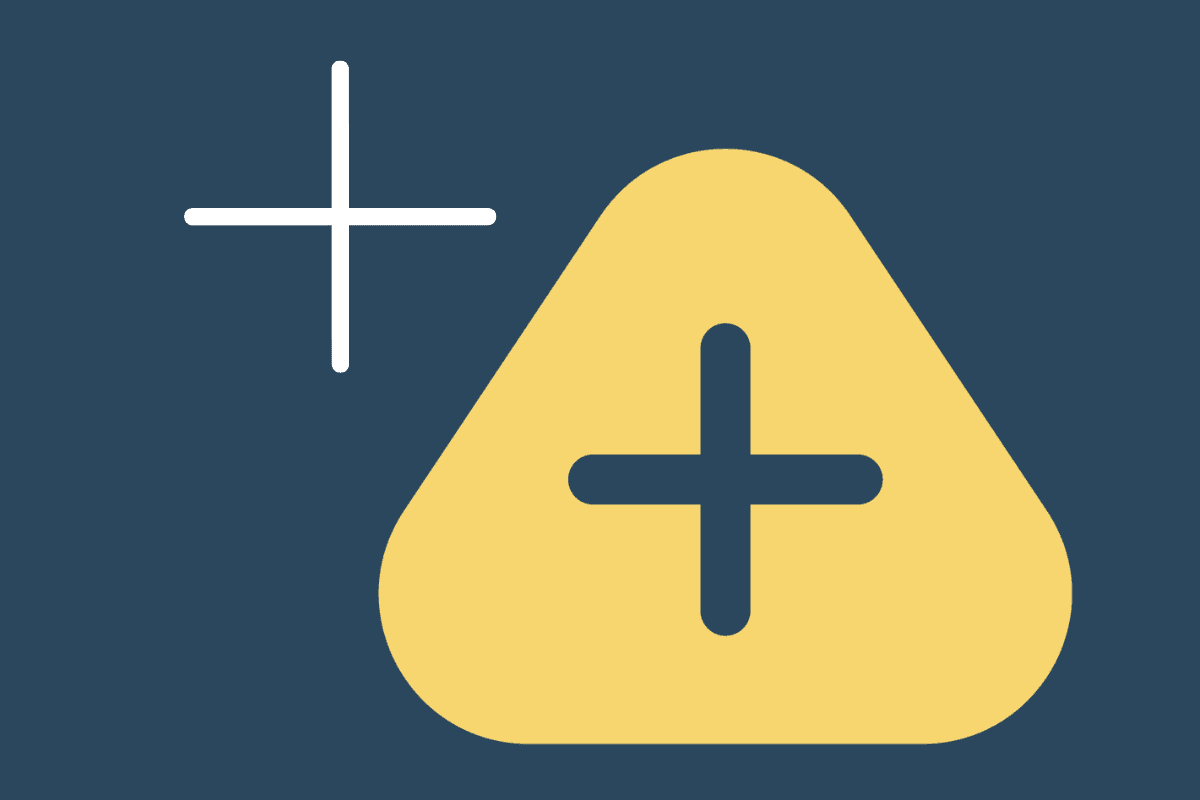
QuickBooks have launched their receipt capture feature, called Receipt Snap. We tested it out. Let us know what you think in the comments!
Opinion
This may be the first really successful artificial intelligence (AI) implementation we’ve seen from QuickBooks. It wipes out the need for any 3rd party data capture tool for most sole traders, and also has applications for personal service companies. There’s still a way to go to replace the likes of AutoEntry, Receipt Bank, and Lightyear though, so don’t go ditching your subscription just yet.
Summary
It’s simple to use
Take a picture or upload a receipt via the desktop version
You can email in receipts to receipts@quickbooks.com but the email must come from the registered email address for the QuickBooks user
This is for expenses only, not bills (it will extract the data, but you can’t process as a bill), credit notes, or refunds
The data extraction is very fast and very accurate
Suggestions and mapping to existing suppliers are relevant, but for new suppliers the extraction only moves to the description field
There’s no rules, but it’s using AI to determine what to do
There is no line-item extraction
If you’ve already added the expense from the bank feed, then capture the receipt after, it will suggest a match
The Review
Within the mobile app menu there’s a new button called Receipt snap.
It’s very simple, just click the camera icon and take a picture of the receipt. There are in-app prompts to tell you whether you need to get closer to the receipt or hold the camera steady, plus a distinctly green alignment tool which will take a picture for you if it thinks it’s got everything it needs in view.
Once the picture is taken you have to go to the desktop version for the next step.
The extraction was rapid. Our first attempt took less than a minute to process, capturing the data accurately, with subsequent attempts all processed for review within 5 minutes.
The receipts are found in the banking tab.
You can also upload receipts through the browser, as well as being able to email in receipts to receipts@quickbooks.com (thought the email must come from the registered email address for the QuickBooks user).
There is a tab for receipts For review, and one for Reviewed.
The date, supplier, amount and category were extracted accurately. This QuickBooks account did not have VAT turned on so no VAT was extracted. The supplier was correctly mapped to the existing supplier, and QuickBooks recognised the category based on what was previously chosen.
There was no payment information on this receipt, other than ‘Credit card’. There was an unreconciled bank transaction ‘For Review’ in the bank for the same amount, but the date was 4 days later. As show a match was not suggested here.
We went into the review and added the bank manually.
Clicking next, a draft expense is created
Coming out of the screen without accepting the expense. You can see it is left in draft in the For review section of the Receipts tab.
Once ‘Create expense’ is clicked an expense is immediately created (no further review). This can then be matched to a bank transaction.
Once the expense is created, it moves to the reviewed section of the Receipts tab. Here it can also be undone, which moves it back into the For Review tab (Receipts), as well as unreconciling the bank transaction and moving that back to the For Review tab (Banking).
If you’ve already added the expense from the bank feed, then capture the receipt after, it will suggest a match
We also tried the receipt capture for a personal food receipt, with a supplier that hadn’t been used in this business before, and it extracted the date, supplier and amount correct, as well as suggesting catering as the category automatically.
However the supplier was extracted to the description field, as shown below, rather than into being auto-filled as an option to add as a new supplier. The bank/credit account would not match up here because it wasn’t purchased on a card associated with the business.
Moving into the review, as you’d expect you can zoom in and out.
When reviewing the receipt you can make the whole expense billable, plus track by customer, location and class. There’s no line-item option though, so if required these would need to be entered manually after the review.
What we haven’t answered yet:
User permissions – who gets access
If you can get the payment method to be found
Latest news, events, and updates on all things app related, plus useful advice on app advisory - so you know you are ahead of the game.